Some Photoshop Tips
Some Photoshop Tips
I’ve been getting quite a few asks about the process for the patterns in my stylized artworks, so I decided to put together a couple of tips regarding them.
Firstly, what you need are
— CUSTOM BRUSHES —
Most of the patterns I use are custom brushes I made, such as those:

For the longest time I was convinced making brushes must be super extra complicated. I was super extra wrong. All you need to start is a transparent canvas (2500px x 2500px max):

This will be your brush tip. When you’re satisfied how it looks, click Ctrl+A to select the whole canvas and go to ‘define brush preset’ under the edit menu

You will be asked to name your new glorious creation. Choose something that describes it well, so you can easily find it between all the ‘asfsfgdgd’ brushes you’ve created to be only used once
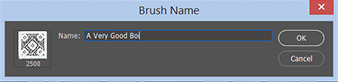
This is it. Look at it, you have just created a photoshop brush. First time i did I felt like I was cheated my whole life. IT’S SO EASY WHY HASN’T ANYONE TOLD ME

Time to edit the Good Boi to be more random, so it can be used as a Cool Fancy Pattern. Go into brush settings and change whatever you’d like. Here’s a list of what I do for patterns:
- under Shape Dynamics, I increase Size Jitter and Angle jitter by 5%-15%
- under Brush Tip Shape, I increase spacing by a shitload. Sometimes it’s like 150%, the point is to get the initial brush tip we painted to be visible.
- If I want it to look random and noisy, I enable the Dual Brush option, which acts like another brush was put on top of the one we’ve created. You can adjust all of the Dual Brush options (Size, Spacing, Scatter, Count) as you wish to get a very nice random brush to smear on your backgrounds
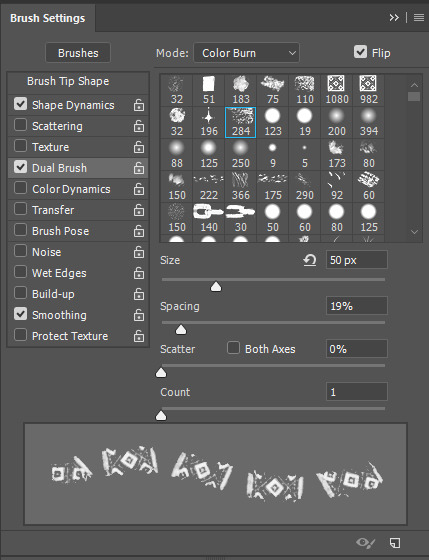
The result is as above. You can follow the same steps to create whatever brush you need: evenly spaced dots that look like you painted them by hand, geometric pattern to fill the background, a line of perfectly drawn XDs and so on.
BUT WAIT, THERE’S MORE
— PATHS —
But what if you want to get lots of circles made of tiny dots? Or you need rows of triangles for your cool background? Photoshop can do all of that for you, thanks to the magic of paths.
Typically, paths window can be found right next to Layers:
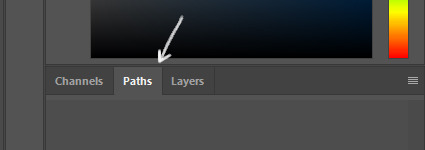

Draw whatever path you want, the Shape Tool has quite a bit of options. Remember, paths are completely different from brush strokes and they won’t show up in the navigator. To move a path around, click A to enable path selection tool. You can use Ctrl+T to transform it, and if you move a path while pressing Alt it will be duplicated.

Now, pick a brush you wish really was in place of that path you’ve drawn and go to layers, then choose the layer you want it to be drawn on. Then, click this tiny circle under the Paths window:
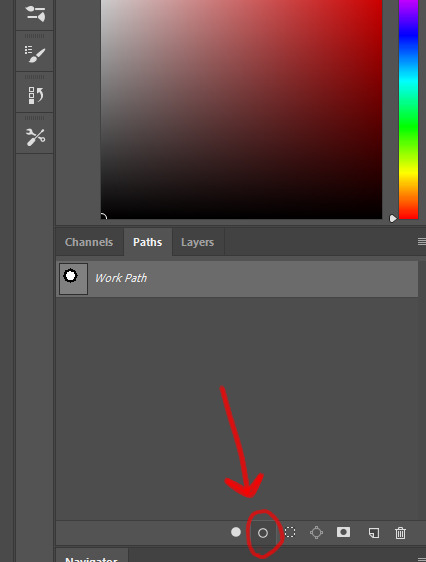
Then witness the magic of photoshop doing the drawing for you while you wonder how tf have you managed to forget about this option for the past 2 years

You can combine special brushes and paths for all sorts of cool effects. I mostly use them in backgrounds for my cards, but you can do whatever you want with them.

I hope that answers the questions for all of the people who were sending me inquires about the patterns. If you have any questions regarding this or any other Photoshop matter feel free to message me, I’m always up for complaining about how great and terrible Photoshop is C’:
-
 andiv3r liked this · 11 months ago
andiv3r liked this · 11 months ago -
 starsunsblog reblogged this · 11 months ago
starsunsblog reblogged this · 11 months ago -
 starsunsblog liked this · 11 months ago
starsunsblog liked this · 11 months ago -
 reblogliquidstarrr reblogged this · 11 months ago
reblogliquidstarrr reblogged this · 11 months ago -
 lorlocks liked this · 11 months ago
lorlocks liked this · 11 months ago -
 verben-erben liked this · 11 months ago
verben-erben liked this · 11 months ago -
 dreamcatchintilldawn reblogged this · 11 months ago
dreamcatchintilldawn reblogged this · 11 months ago -
 dreamcatchintilldawn liked this · 11 months ago
dreamcatchintilldawn liked this · 11 months ago -
 dors-ee liked this · 11 months ago
dors-ee liked this · 11 months ago -
 black-eco-sage liked this · 1 year ago
black-eco-sage liked this · 1 year ago -
 gaiathemuse reblogged this · 1 year ago
gaiathemuse reblogged this · 1 year ago -
 nanuk-dain liked this · 1 year ago
nanuk-dain liked this · 1 year ago -
 psyantics reblogged this · 1 year ago
psyantics reblogged this · 1 year ago -
 pastelracoon reblogged this · 1 year ago
pastelracoon reblogged this · 1 year ago -
 katppi liked this · 1 year ago
katppi liked this · 1 year ago -
 id0ntc4r3reallyd0nt-blog liked this · 1 year ago
id0ntc4r3reallyd0nt-blog liked this · 1 year ago -
 kaethedumbfox liked this · 1 year ago
kaethedumbfox liked this · 1 year ago -
 jigglewarrior liked this · 1 year ago
jigglewarrior liked this · 1 year ago -
 auroblaze liked this · 1 year ago
auroblaze liked this · 1 year ago -
 tajmutthall liked this · 1 year ago
tajmutthall liked this · 1 year ago -
 fitzylovesjemma reblogged this · 1 year ago
fitzylovesjemma reblogged this · 1 year ago -
 prettyandred liked this · 1 year ago
prettyandred liked this · 1 year ago -
 kikithething liked this · 1 year ago
kikithething liked this · 1 year ago -
 youseethehat reblogged this · 1 year ago
youseethehat reblogged this · 1 year ago -
 xxcringecake69xx liked this · 1 year ago
xxcringecake69xx liked this · 1 year ago -
 jooemarmay liked this · 1 year ago
jooemarmay liked this · 1 year ago -
 hiimsuperawkwarddontmindme liked this · 1 year ago
hiimsuperawkwarddontmindme liked this · 1 year ago -
 witticismz liked this · 1 year ago
witticismz liked this · 1 year ago -
 rosifire liked this · 1 year ago
rosifire liked this · 1 year ago -
 evelinn-zaerien reblogged this · 1 year ago
evelinn-zaerien reblogged this · 1 year ago -
 deltashell reblogged this · 1 year ago
deltashell reblogged this · 1 year ago -
 justhereforfun0 liked this · 1 year ago
justhereforfun0 liked this · 1 year ago -
 etrye liked this · 1 year ago
etrye liked this · 1 year ago -
 theletterv23 liked this · 1 year ago
theletterv23 liked this · 1 year ago -
 thatcharmingjerk reblogged this · 1 year ago
thatcharmingjerk reblogged this · 1 year ago -
 legends03kai liked this · 1 year ago
legends03kai liked this · 1 year ago -
 chessb0r3d liked this · 1 year ago
chessb0r3d liked this · 1 year ago -
 neyel-dot-com reblogged this · 1 year ago
neyel-dot-com reblogged this · 1 year ago -
 owerewolf13 liked this · 1 year ago
owerewolf13 liked this · 1 year ago -
 winterofherdiscontent liked this · 1 year ago
winterofherdiscontent liked this · 1 year ago -
 artking-4 reblogged this · 1 year ago
artking-4 reblogged this · 1 year ago -
 munchonbrows liked this · 1 year ago
munchonbrows liked this · 1 year ago -
 punkrockpizzaprince reblogged this · 1 year ago
punkrockpizzaprince reblogged this · 1 year ago -
 melonpopped liked this · 1 year ago
melonpopped liked this · 1 year ago -
 borfie liked this · 1 year ago
borfie liked this · 1 year ago -
 wyrddoe reblogged this · 1 year ago
wyrddoe reblogged this · 1 year ago
More Posts from Junethemonth
WHATS UP PEOPLE
Kuras the Repentant Angel scamming the Senobium people was the funniest part of the game btw
anders dragonage is such a character. he has a clinic in a sewer. he wears feathers. he’s both tainted and possessed. he occasionally glows. he’s the reason mages aren’t allowed to leave the tower for PE. he came up with a cat name before he got a cat. he’s bad at spelling. he blew up a church. he has a “controversy” section on his wikipedia page, but the controversy in question is him being way too into men for gamer dudebros in 2011 to handle, not the fact that he blew up a church. he has a wikipedia page
King Alistair just straight up admitting to Hawke that he’d expel the templars from Fereldan if they hadn’t been weakened from the blight. I did not know he had this dialogue until like 20 minutes ago it’s driving me nuts
king alistair simply does not fuck around in the da2 cameo its insane



A small tutorial on how I approach the normally time-spending task of getting details on armor and save myself hours of work I would eventually hate after 30 minutes. Hope it’s the first of many!
